How to batch convert various PDF files to page turning book?
Q: Now I get a amount of PDF documents needed to be converted to page turning book, but I don’t want to handle them one by one. I wonder whether Page Turning for PDF can batch convert them at a time.
A: I am excited to tell that the latest version of Page Turning for PDF had been released recently and it is in support of batch mode to turn multiple PDF files into Flash page turn book at the same time, which brings users great convenience and saves time. What is more, there are no size limit and number limit for targeted PDF files, so don’t be hesitate, just go ahead to have a free try now!
How to run Batch mode
Step 1 : Launch Page Turning for PDF.
Step 2 : In primary screen, click Batch Convert button to initiate batch mode.
Step 3 : Add targeted PDF files to opened Batch Convert window, and configure output settings and PDF settings.
Step 4 : Choose Convert to Flash option to confirm conversion.
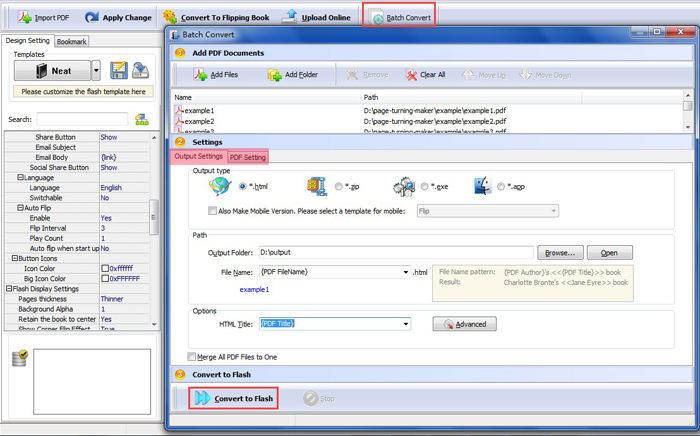
To have a free try on Page Turning Maker software:
>>Page Turning Professional for PDF Mac
