How to import new theme and export customized settings as theme?
Q: I have downloaded a new theme from your website, but how to import it into the software? And can I export my own settings as theme?
A: If your theme is download from our site, your theme should be in zip format. Firstly you should unzip the file, then in the unzipped folder you could see some files in thm format(Those thm format files are real theme files).
Next open the software you want to import into, in the menu bar of software, select "File" and choose "Import Themes" from the pop-up menu. Then a file browser will be open, you can navigate to choose the theme you want to import.
After you import the new theme, you can select "Templates" option to open the template window. In this window, you could find out the theme you import and apply it to create you own page turning book.
Page Turning Maker also allow you to export your current settings as theme so that you can apply it again. Firstly you should select "File" from the menu bar, and select "Export Current Settings as Theme" from the pop-up menu. Then there will pop up a window, in this window you can define the storage path, file name and so on. Finally click "OK" to save your work and generate your own theme.
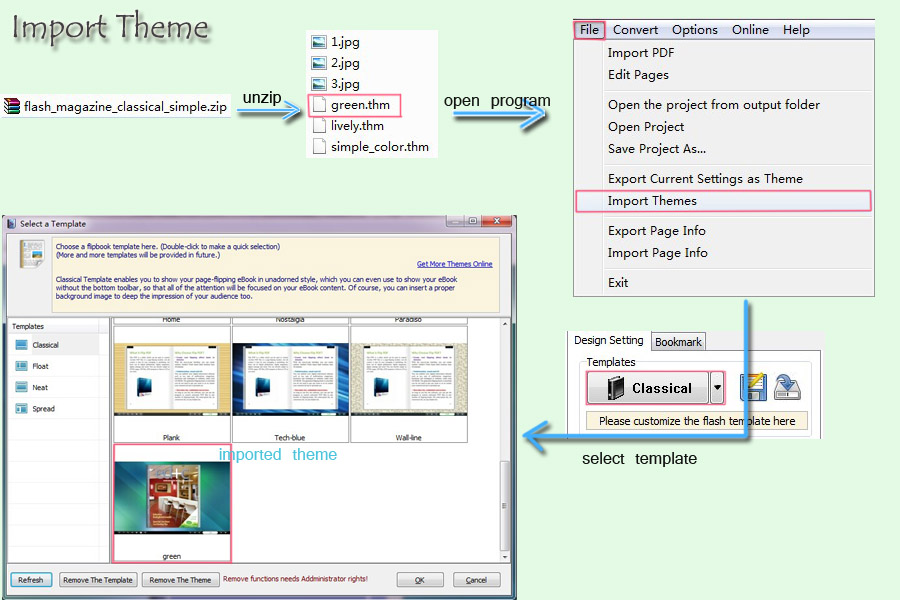
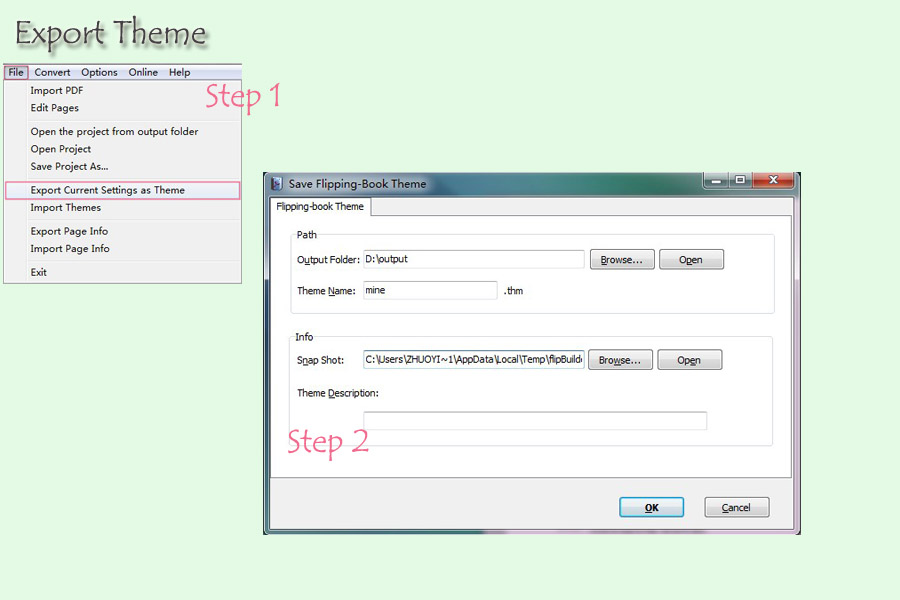
Try more Page Turning Maker software:
